Why aren't shipping rates showing at checkout? Troubleshooting guide
If customers encounter errors at checkout, it often relates to settings in Shopify or Addition. Follow this guide to resolve common checkout issues.
Australia Post restrictions:
- Check your parcels against Australia Post guidelines:
- Domestic: Maximum length 105 cm, maximum weight 22 kg.
- International: Maximum girth 140 cm, maximum weight 20 kg
- See latest size and weight guidelines
💡 Oversized items
Sending single parcels that weigh more than 22kg or longer than 105cm in length, domestically? Connect a StarTrack account within Addition to offer shipping rates for larger parcels.
Shopify Checklist:
Product Settings
- Common issue: Wrong metrics! This is especially relevant if you notice your customers get shipping rates for some products, but not others... 100kgs vs 100g makes a big difference. Take note of all the products in the cart and check each of the product weight settings in Shopify.
- Make sure you input weights for your products in Shopify. No weights = no rates! Our app cannot provide a rate at the checkout without being able to calculate the total weight of the cart.
- Ensure your products are marked as Physical products, not digital or service items.
Shipping profiles
If you use multiple Shopify shipping profiles, ensure Addition is active in all profiles used by your products.
- Go to Shopify > Settings > Shipping and Delivery.
- Confirm Australia Post (via Addition) is listed as a carrier in each shipping profile.
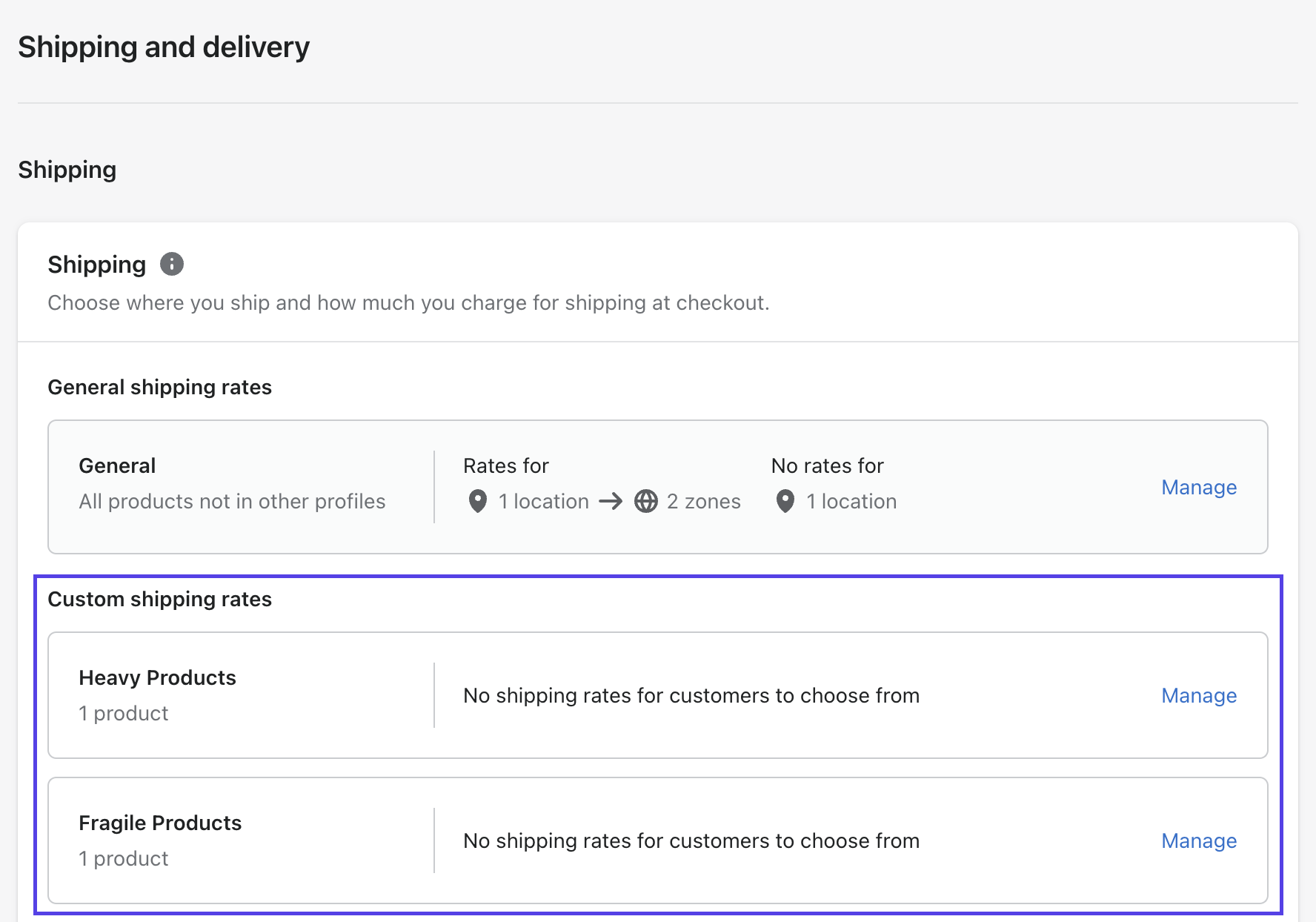
Inventory locations vs shipping origins
Have multiple warehouses/locations? Make sure your 'Product inventory location' vs 'Shipping origins' align. If you have products stocked in your Sydney Warehouse, but that warehouse is not set up in the Shipping origin - the app won't be able to provide rates for those particular products stocked in Sydney.



Refresh Shopify shipping zones
Within the Addition Note: there can be up to a 5 minute delay for Shopify to register these changes, just enough time to make a cuppa!
Addition Checklist:
Check your Product Dimensions
- The most common issue: Your products don't fit into the packages that are set up, if your product dimensions are 105cm x 10cm x 10cm, make sure you have a package with the same or slightly bigger dimensions so the app recognises "This is the package the item can to be sent in! This is the package I'll use to calculate shipping!"
- Items measuring over 105cm can not be sent via Australia Post, unless you have a StarTrack account. Check your products are within the AusPost acceptance criteria
- Product dimensions within the app are in centimeters, make sure you haven't mistakenly entered dimensions assuming the metric is millimetres
- Selling apparel or clothing? Enter product dimensions when the item (a t-shirt for example) is folded and ready to be shipped, i.e. don't enter the full dimensions as if the shirt is laid out flat
- Selling items in a poster tube? Similar to the above, ensure the product dimensions of the poster, is when that poster, is rolled up and can fit into the poster tube, e.g. 90cm x 6cm x 6cm - the length being the longest dimension and the width and height are equal/the same
Check Packaging Settings
- Highly recommend reviewing our article "Setting up packages" for a full step by step on configuring packages correctly
- At a bare minimum, the app needs at least one package, in order to quote shipping rates
- Make sure package(s) are set to 'Customer checkout'. If the package is set to 'Fulfilment' only, the app won't use that package to calculate rates at the checkout
Check your Location is valid
- To check if Australia Post will accept your 'send from' address(es), within Addition > Go to Settings > Locations. If you see an 'Invalid' error next to any address, make the amendment directly in Shopify Settings > Locations, as this is where the Addition app pulls your address details from. Once you've updated your address(es) in Shopify, pop back into the Addition app and hit 'Resync'.
eParcel/ParcelSend/StarTrack Users
- Your contract service codes may require refreshing. When Australia Post make changes to your contract, they can wait up to 6 months before deprecating the old service codes. From the Addition dashboard > in Settings > Accounts > Click 'View' next to the account type (eParcel or StarTrack) and click 'Refresh'. Note: You will then need to refresh the 'Rates' section of the app by selecting the current available services.
Lastly, have you set up your rates in Addition?
- Ideally upon first install you'd go through the Rate Setup Guide on the homepage of the app. Otherwise review how to set up your rates here. A quick demo:
Tips when testing your checkout:
Are you testing your store by putting items into your cart and proceeding through checkout to the point where it calculates shipping?
- If the rates are not showing at this point, it could be because the delivery address you have used is not real or is the same as the address you set your products to dispatch from. Try again using a real address that is not your own dispatch location.
- Test in an incognito browser, or clear your browser cookies and cache. Often the Shopify cache will keep prompting an error message, even when you have fixed the settings within Addition and/or Shopify.
- Try using a different postcode every time you test the checkout; this forces Shopify to send a new shipping calculation request to our app.
If you've worked through all these steps and are still having trouble with your rates please contact our support team.